Warning: If you park your domain any active domain, email service, or any other service tied to that domain will not work anymore.
Create two nameservers at your domain registrar.
ns1.yourdomainname.com and ns2.yourdomainname.com
Then point those two nameservers to one of your sending IPs.
Last point the domain to the new nameservers ns1.yourdomainname.com and ns2.yourdomainname.com
Below we have guides for Moniker, Namesilo, 1and1, Godaddy and Enom
Creating Nameservers at Moniker.com
Step 1. Login into moniker then in the sidebar under “Domains” click the “Manage Nameservers/DNS”.
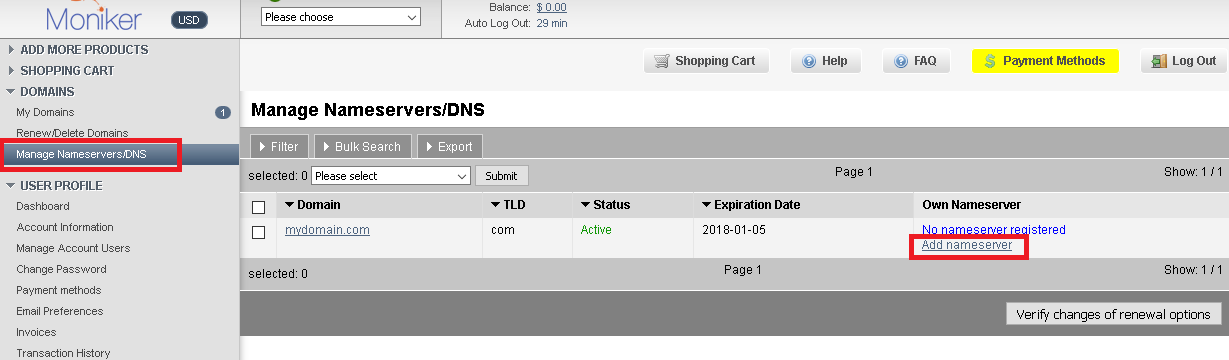
Step 2: In the “Manage Nameservers/DNS” page click on the “Add Nameserver”.
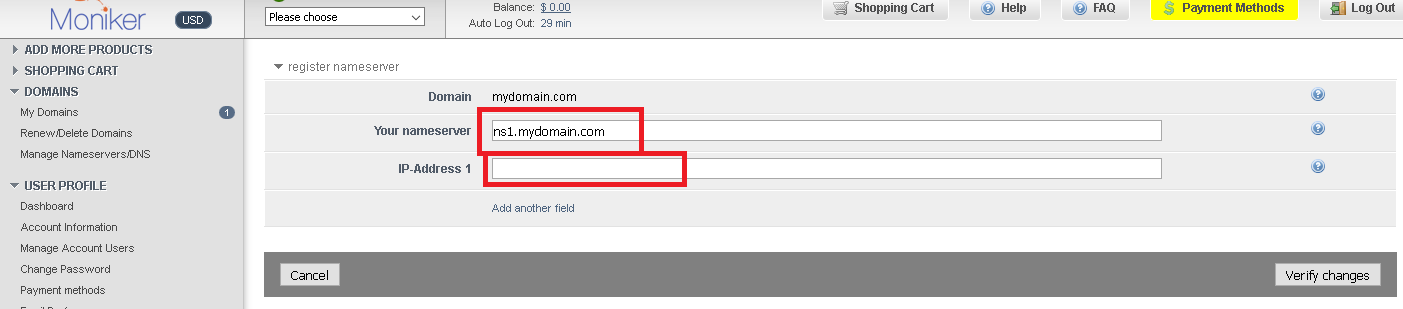
Step 3: In the “Add Domain Name Server” page enter the domain as ns1.mydomain.com replacing yourdomain.com with the domain that you want to park and set the IP address to the IP that you want to use on your account Repeat this process for setting up ns2. We only require two nameservers and they can both have the same IP.
Step 4: Go back to the “Manage Nameservers/DNS” page and click on your domain name and this will take you to modify domain page. Select external nameservers and enter ns1.mydomain.com and ns2.mydomain.com replace mydomain.com with your domain name
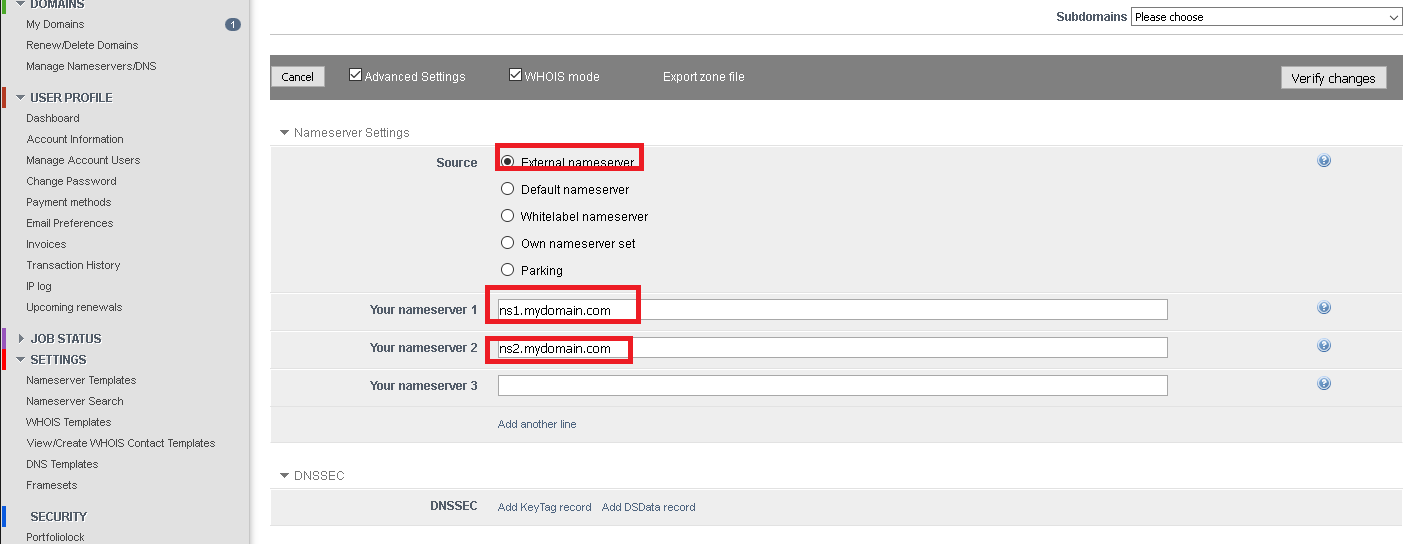
Step 5: Your domain is now ready. Just let us know in a support ticket what domains you want setup and how you want the IP’s setup as well
Creating Nameservers at Namesilo.com
Step 1. Login into NameSilo then click “Manage My Domains”.

Step 2: In the “Manage My Domains” page click on the domain name you want to setup to access to “Domain Console” page.
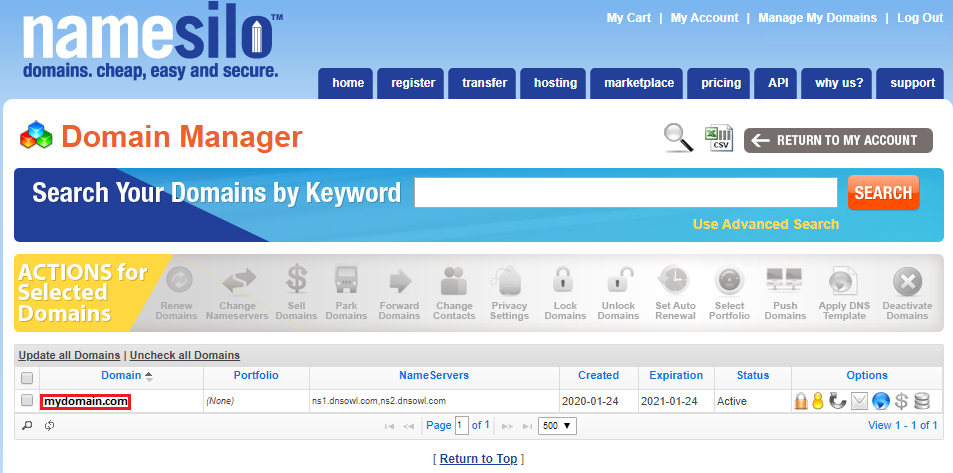
Step 3: In the “Domain Console” page click on “View/Manage Registered NameServers”
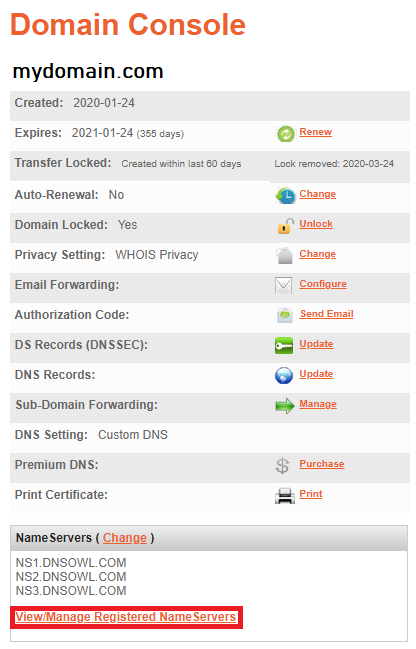
Step 4: In the “View/Manage Registered NameServers” page click “Register New Nameserver”
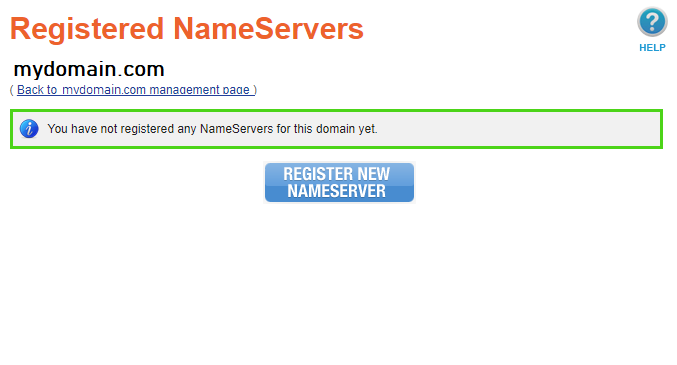
Step 5: In the Host text box type “ns1” without the quotes. Then enter the IP address you want to use in the text box for Host IP 1
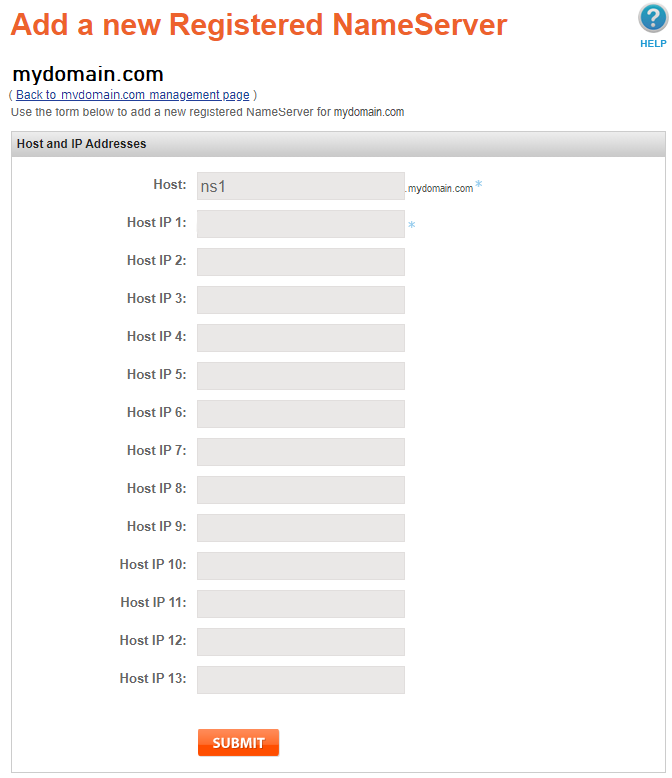
Step 6: Repeat the same process for ns2. Click “Register New Nameserver” once again.
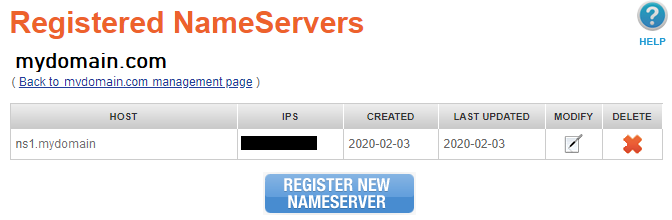
In the Host text box type “ns2” without the quotes. Then enter the IP address you want to use in the text box for Host IP 1.
We only require two nameservers and they can both have the same IP.
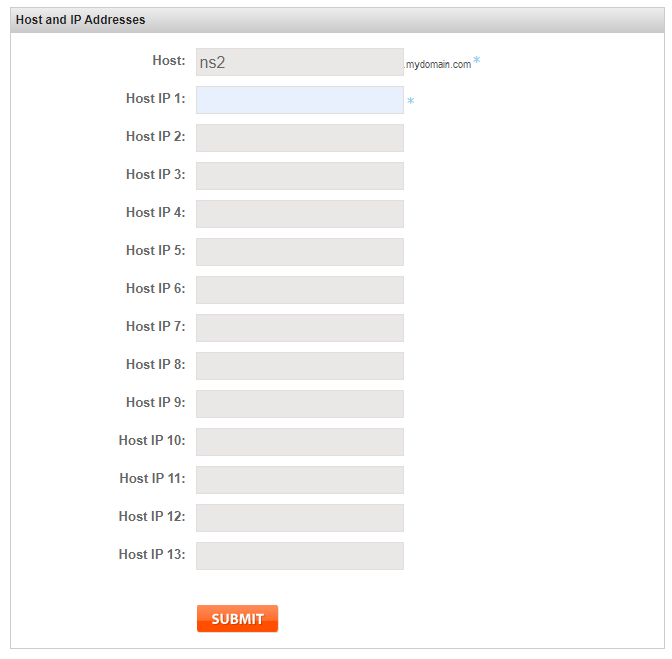
Step 7: Next go back to your domain name’s management page.
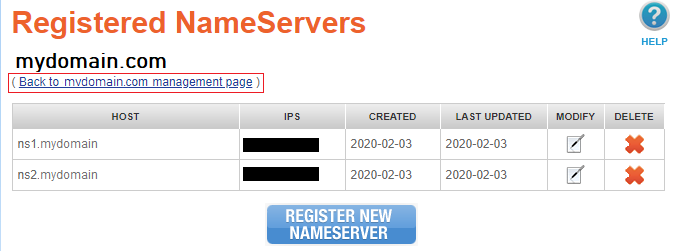
Step 8: Click on “Change” next to NameServers.
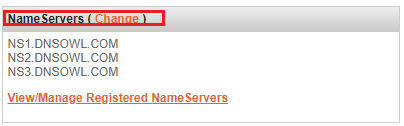
Step 9: Enter ns1.mydomain.com and ns2.mydomain.com replace mydomain.com with your domain name and click submit.
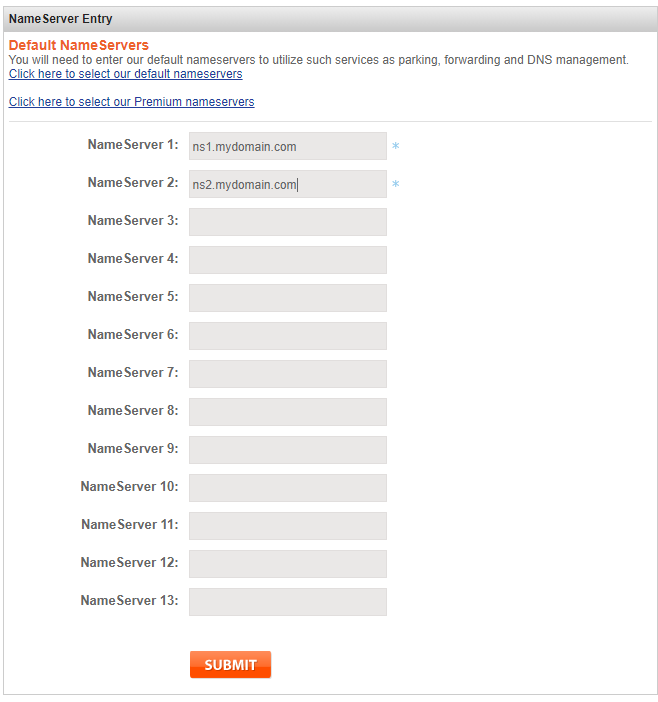
Step 10: Your domain is now ready. Just let us know in a support ticket what domains you want setup and how you want the IP’s setup as well
Creating Nameservers at 1&1
Here is how you set your private name servers for domains registered with 1&1.
- Log into your 1and1 account.
- Go to your domain manager. Depending on the type of package you have, the way you get to your domain manager may be slightly different.
- Select “New” >> “Create Subdomain”.
- In the empty box, type “NS1?.
- From the dropdown box, select the domain for which you are creating nameservers.
- Select “OK”.
- Repeat steps 3 through 6 for “NS2?.
- Check the box next to NS1.YourDomain.TLD.
- Select “DNS” >> “Edit DNS Settings”.
- In the “Advanced DNS Settings”, select “Other IP Address”.
- Enter the IP address of NS1.
- Click “OK” then “Go To Overview”.
- Repeat steps 8 through 12 for NS2.
- Check the box next to the domain you wish to point to your private name servers.
- Select “DNS” >> “Edit DNS Settings”.
- In the “Basic DNS Settings” section, select “My name server” from the dropdown menu.
- In the “Advanced DNS Settings” section, find “Primary name server” and enter NS1.YourDomain.TLD.
- In the “Advanced DNS Settings” section, find “Secondary name server” and enter NS2.YourDomain.TLD.
- Click “OK” then “Go To Overview”.
- It can take up to 48 hours for your new private nameservers to propagate.
Creating Nameservers at GoDaddy
Watch the video tutorial below on how to create nameservers at GoDaddy.
For a detailed step-by-step guide, please click here.
Creating Nameservers at Enom
Creating or registering private nameservers must be done with the domain registry where the domain name resides. To create. For example, ns1.youtdomain.com here, the domain yourdomain.com must be at this REGISTRY.
Click on the LOGIN link.
Enter your enom.com LOG-IN ID and PASSWORD in the boxes provided, then click LOGIN.
You are now logged in to your account.
Click the DOMAIN link at the top left side of the page.
Select ADVANCED TOOLS.
Now click REGISTER A DOMAIN NAME SERVER.
Scroll down. Enter the new domain server in the NAMESERVER box.
Now enter the new nameservers associated IP ADDRESS in the provided box. The IP address should have been provided to you by your web host.
Click the SUBMIT button to have the new nameserver created.
When finished creating the nameserver, you’ll have to REPEAT the process to register your second name server. Registering private name servers requires you to register TWO SEPARATE NAMESERVERS (i.e.: ns1 and ns2) each with its own unique IP Address.
Remember that after you submit your new nameservers and IP Addresses to the registry, IT CAN TAKE 24-48 HOUR for the new nameservers to propagate after you make these DNS changes.
Creating Nameservers at Namecheap
Watch this video below on how to create nameservers:
- Log in to post comments

