When you send out a campaign and someone replies to that campaign, MailClickConvert is able to capture and store that reply in the "view replies section" under the email marketing tab.
In this tutorial we will show you how to setup email forwarding so that any reply comes in, the system will automatically forward that reply to a specific email you want.
Step 1:
Navigate to the Email Marketing tab –> Profiles and IP's –> Domains –>
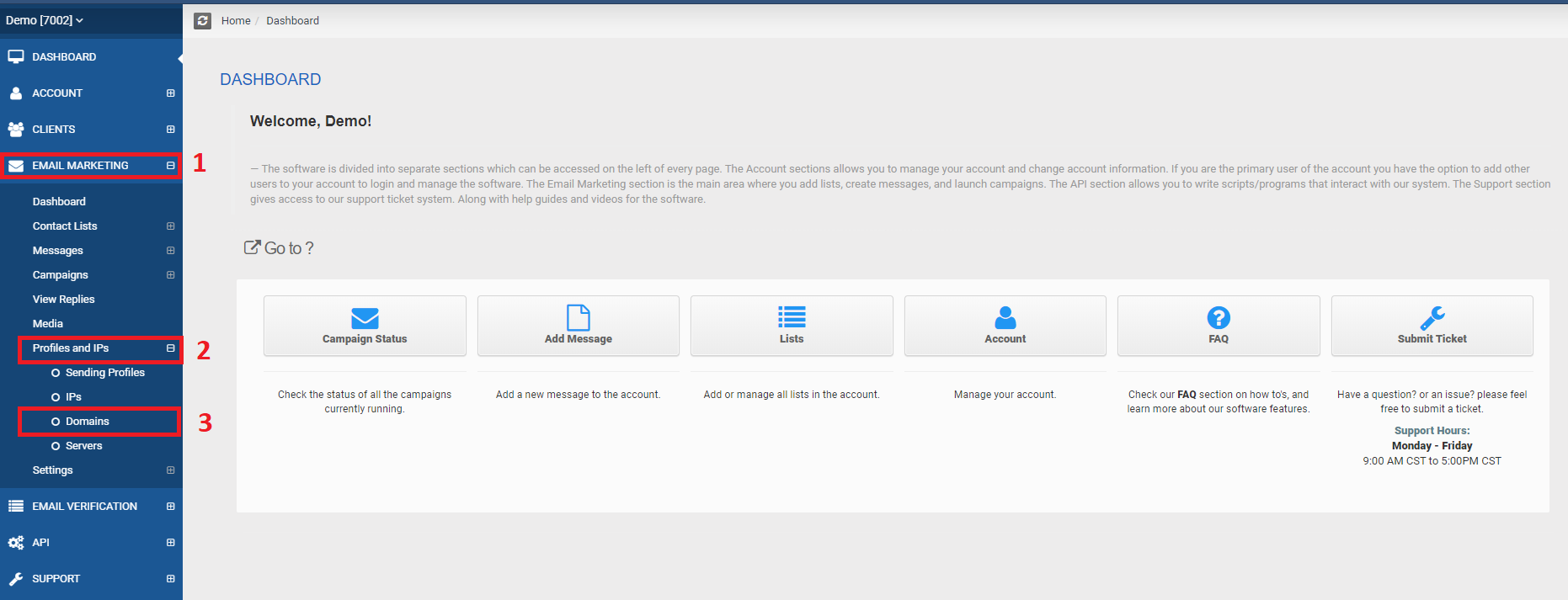
Step 2:
In the domains tab, click on the settings option on the domain you want to setup forwarding to (note: if you're on the higher package plans you will have more than one domains).

Step 3:
In settings, type out the email you want the replies to be forwarded to in the "Global Email Reply Forward Address" section and click on update settings.
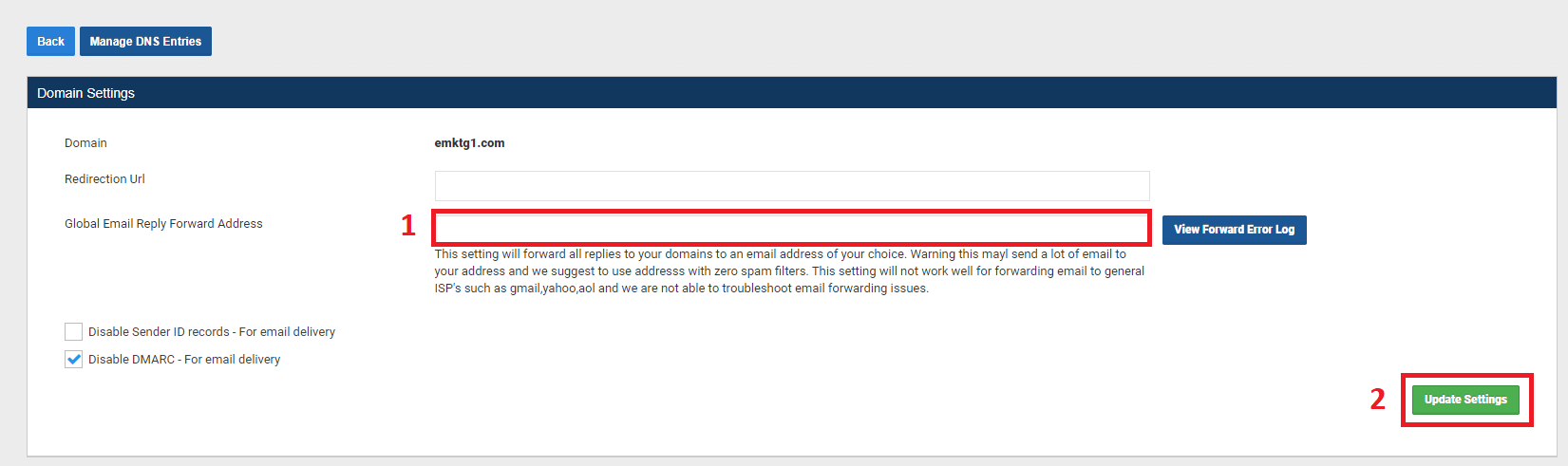
Having a forwarding email added means all emails that come into your sending profile (domain) will be forwarded, including spam emails that are sent to your domain.
Note: This setting will not work well for forwarding email to general ISP's such as gmail,yahoo,aol and we are not able to troubleshoot email forwarding issues.
If you have any questions, please reach out to your client success manager for further assistance.
- Log in to post comments

